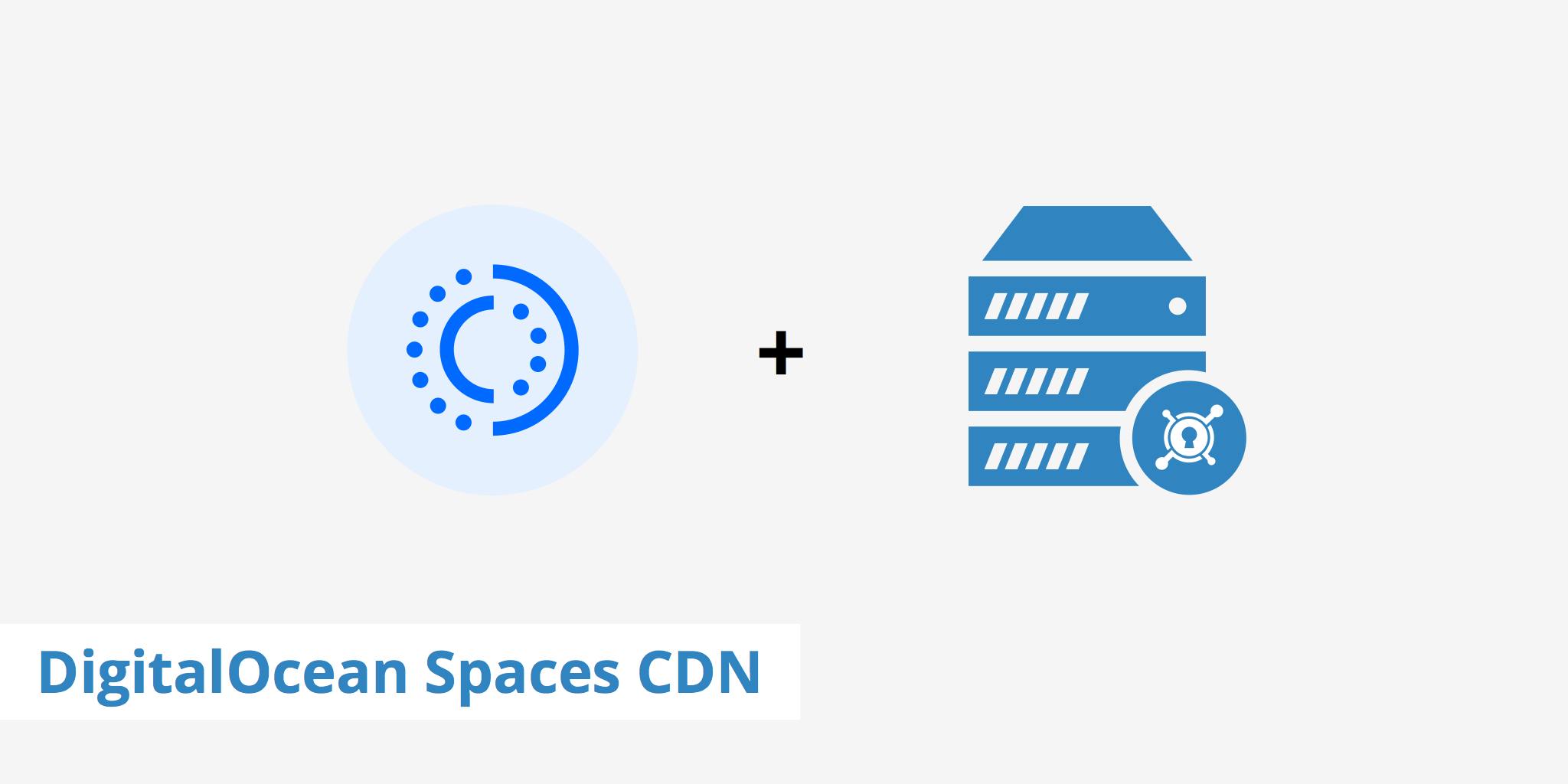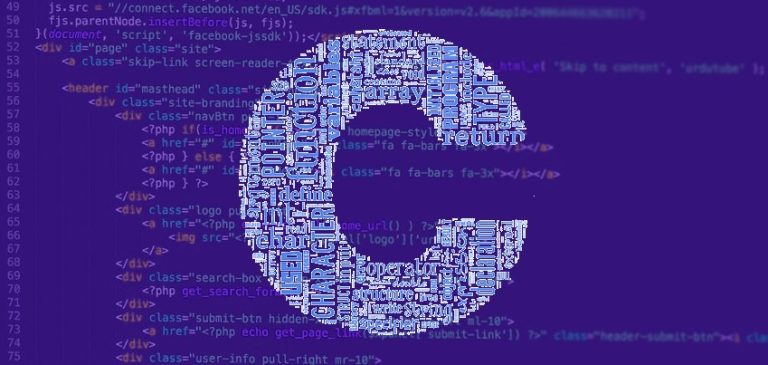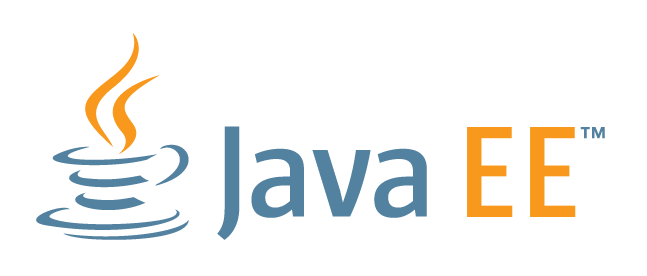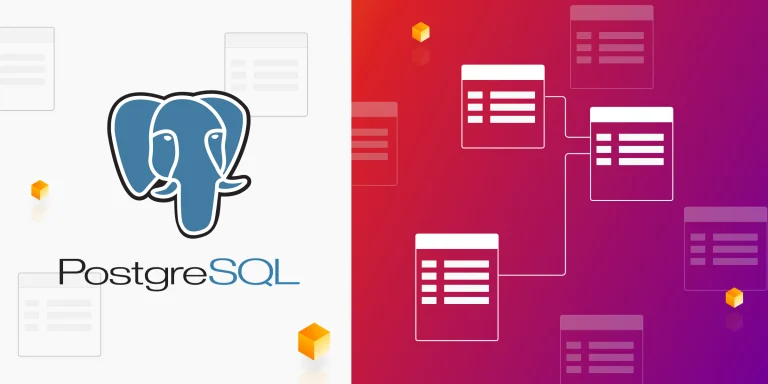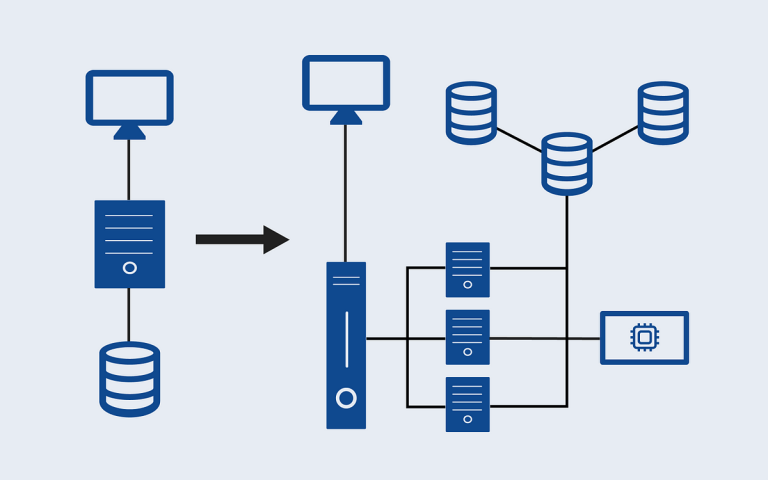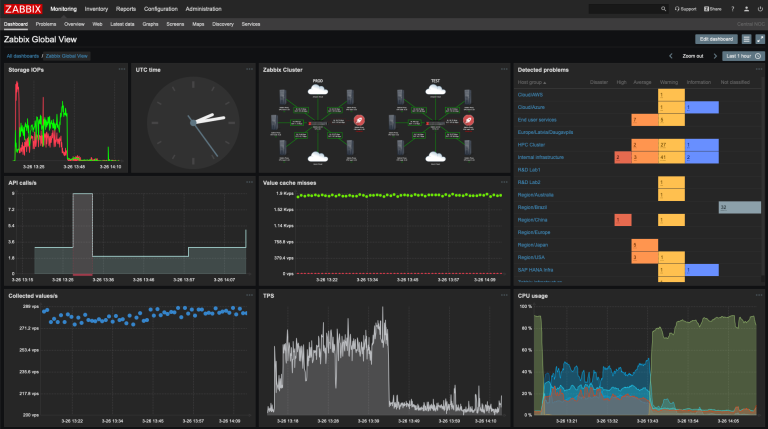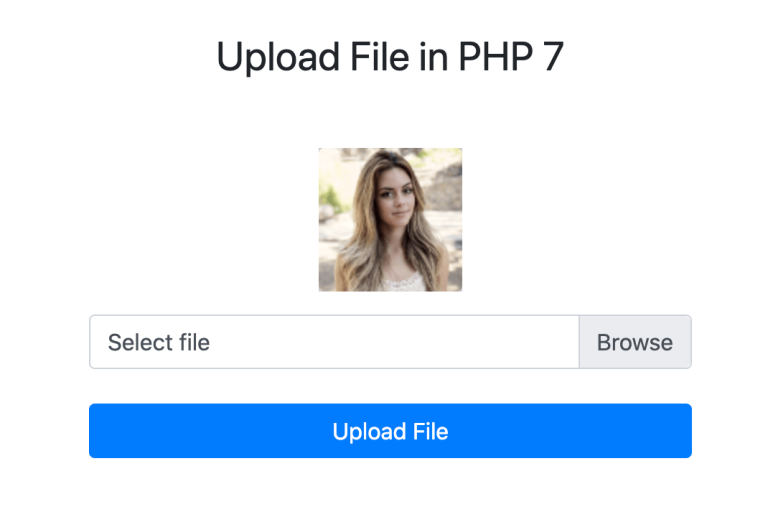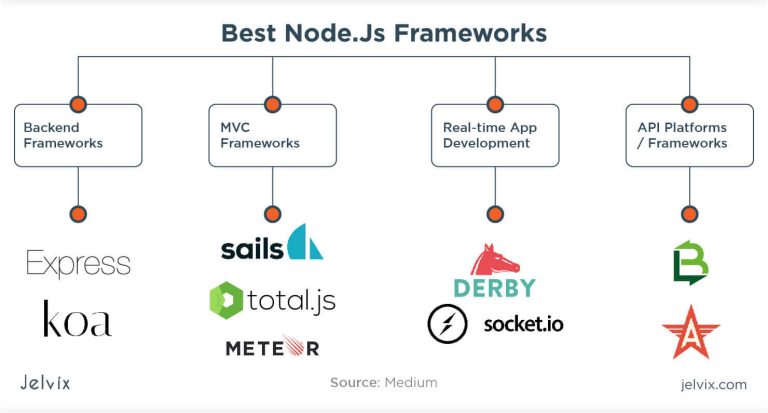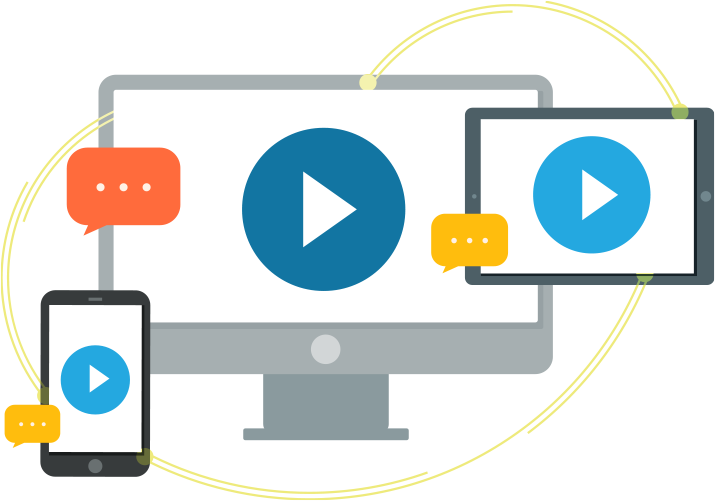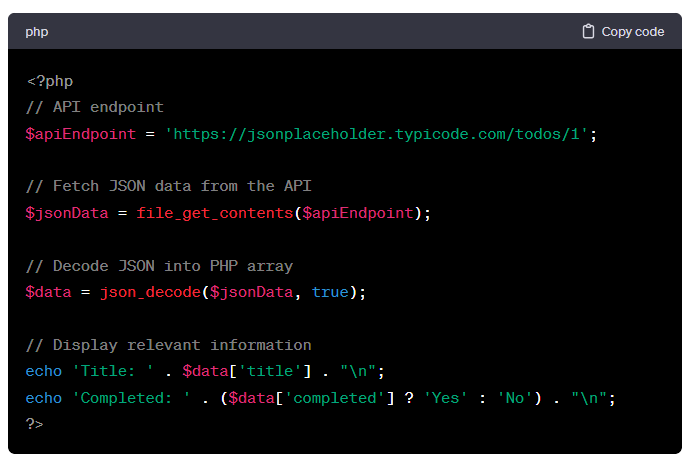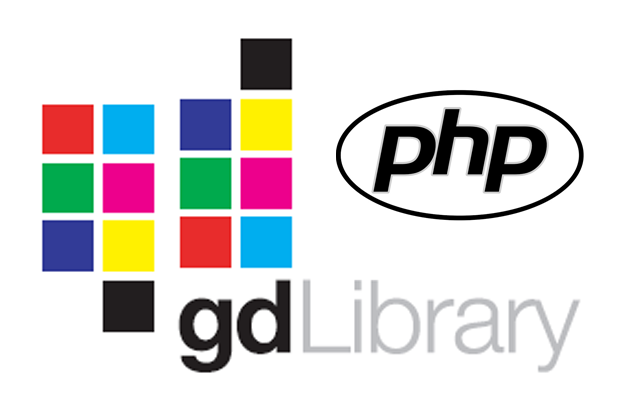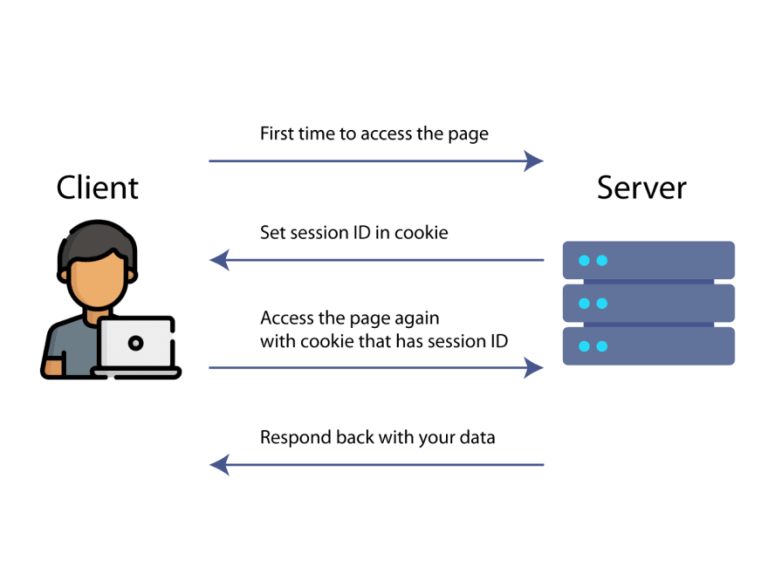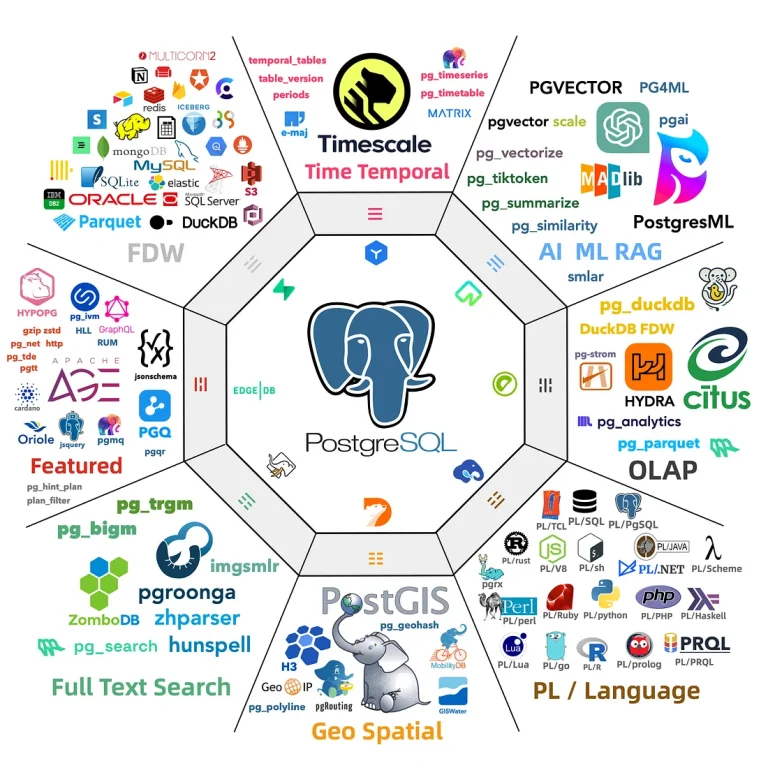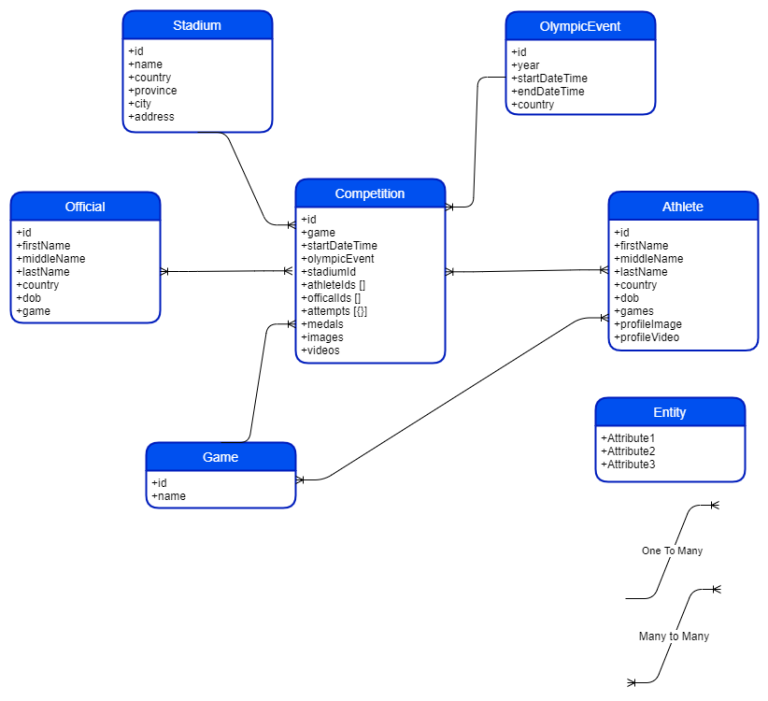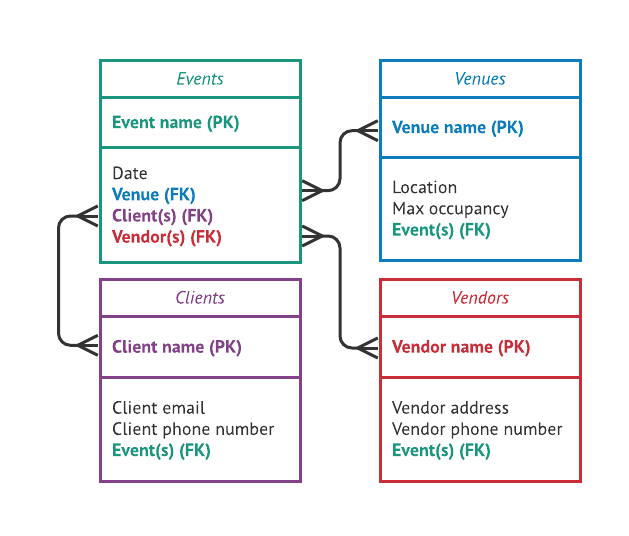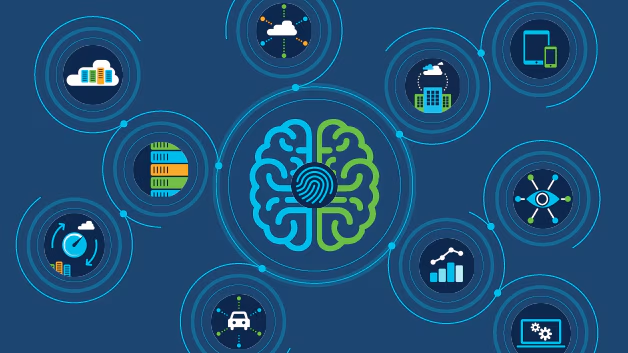DigitalOcean Spaces is an object storage service that allows you to store and serve large amounts of data, including images, videos, and other media. In this guide, we’ll walk through the process of uploading files to DigitalOcean Spaces using Python.
1. Create a DigitalOcean Space:
Before you start uploading files, make sure you have a DigitalOcean account and a Space created. Take note of your Space’s name, access key, and secret key.
2. Install Required Libraries:
You’ll need the boto3 library for interacting with DigitalOcean Spaces. Install it using:
pip install boto3
3. Set Up Your Python Script:
Create a Python script (e.g., upload_to_space.py) and import the necessary modules.
import boto3 from botocore.exceptions import NoCredentialsError
4. Configure AWS Credentials:
Set up your DigitalOcean Spaces credentials using your access key and secret key. Replace 'your-access-key' and 'your-secret-key' with your actual credentials.
aws_access_key = 'your-access-key'
aws_secret_key = 'your-secret-key'
region = 'nyc3' # Replace with your Space's region
# Create an S3 client
s3 = boto3.client('s3', region_name=region, endpoint_url=f'https://{region}.digitaloceanspaces.com',
aws_access_key_id=aws_access_key, aws_secret_access_key=aws_secret_key)5. Upload a File to DigitalOcean Space:
Now, let’s write a function to upload a file to your DigitalOcean Space. Replace 'local-file.txt' with the path to the file you want to upload, and 'remote-file.txt' with the desired name in your Space.
def upload_to_space(local_file, remote_file):
try:
# Upload the file
s3.upload_file(local_file, 'your-space-name', remote_file)
print("Upload Successful")
return True
except FileNotFoundError:
print("The file was not found")
return False
except NoCredentialsError:
print("Credentials not available")
return False6. Run Your Python Script:
Call the upload_to_space function with your local and remote file names.
if __name__ == "__main__":
uploaded = upload_to_space('local-file.txt', 'remote-file.txt')
if uploaded:
print("File uploaded successfully to DigitalOcean Space")
else:
print("File upload failed")7. Additional Considerations:
- Handling Large Files: For handling large files, you might want to explore the
MultipartUploaderin theboto3.s3.transfermodule. - Public Access: By default, uploaded files in DigitalOcean Spaces are private. If you want your files to be publicly accessible, you can configure your Space’s permissions accordingly.
8. Conclusion:
Uploading files to DigitalOcean Spaces using Python is a straightforward process with the boto3 library. This guide provides a basic script to get you started, but you can extend it based on your specific needs. Whether you’re building a web application, handling user uploads, or managing media files, DigitalOcean Spaces offers a reliable and scalable solution, and Python makes interacting with it a seamless experience.